SSH and SFTP on VersionPress.com allow you to:
- Run WP-CLI commands.
- Upload and download files.
- Use tools like Git, Composer or
vimremotely.
Your files live in /var/www/html.
Connecting to SSH
Web terminal
By far the easiest way is to use the web terminal. It works great for remote-only operations; for uploading and downloading files, you'll still want to use a local SSH connection.
Local SSH client
SSH clients are available in all major operating systems, including Windows since April 2018 Update. On older versions of Windows, you can use PuTTY or Git Bash from Git for Windows.
Visit your site's dashboard in the portal, the SSH section shows the connection info:
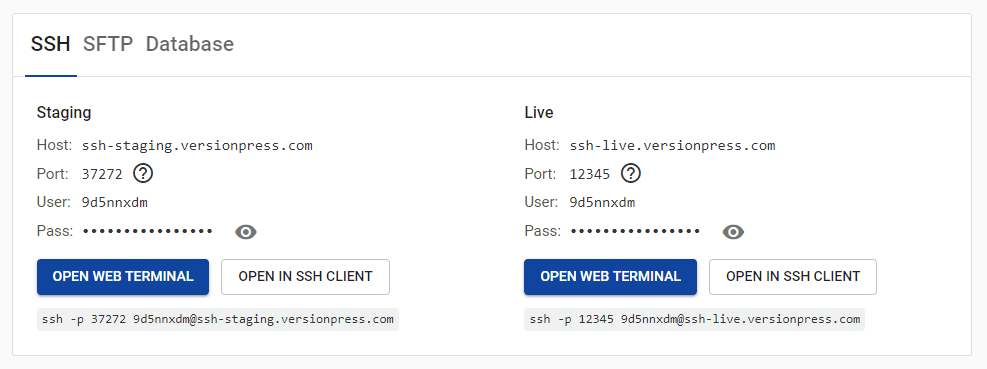
You can click any of the information to copy it to clipboard, or use the Open in SSH client button to launch an app handling the ssh:// protocol, e.g., iTerm.
Pay special attention to the port as it is unique for each site and environment.
Authentication
SSH keys
SSH keys are a secure and convenient way to authenticate to SSH and SFTP. You manage your SSH keys in your account.
To add a key, first make sure you have a key pair available on your computer. Check these two topics from GitHub documentation:
Now when you have a key pair available, copy the public key, i.e., the contents of a file like ~/.ssh/id_rsa.pub, to your clipboard, go to your account and click Add SSH key:

Enter a name for your SSH key (usually something that identifies the computer) and paste the public key into it:
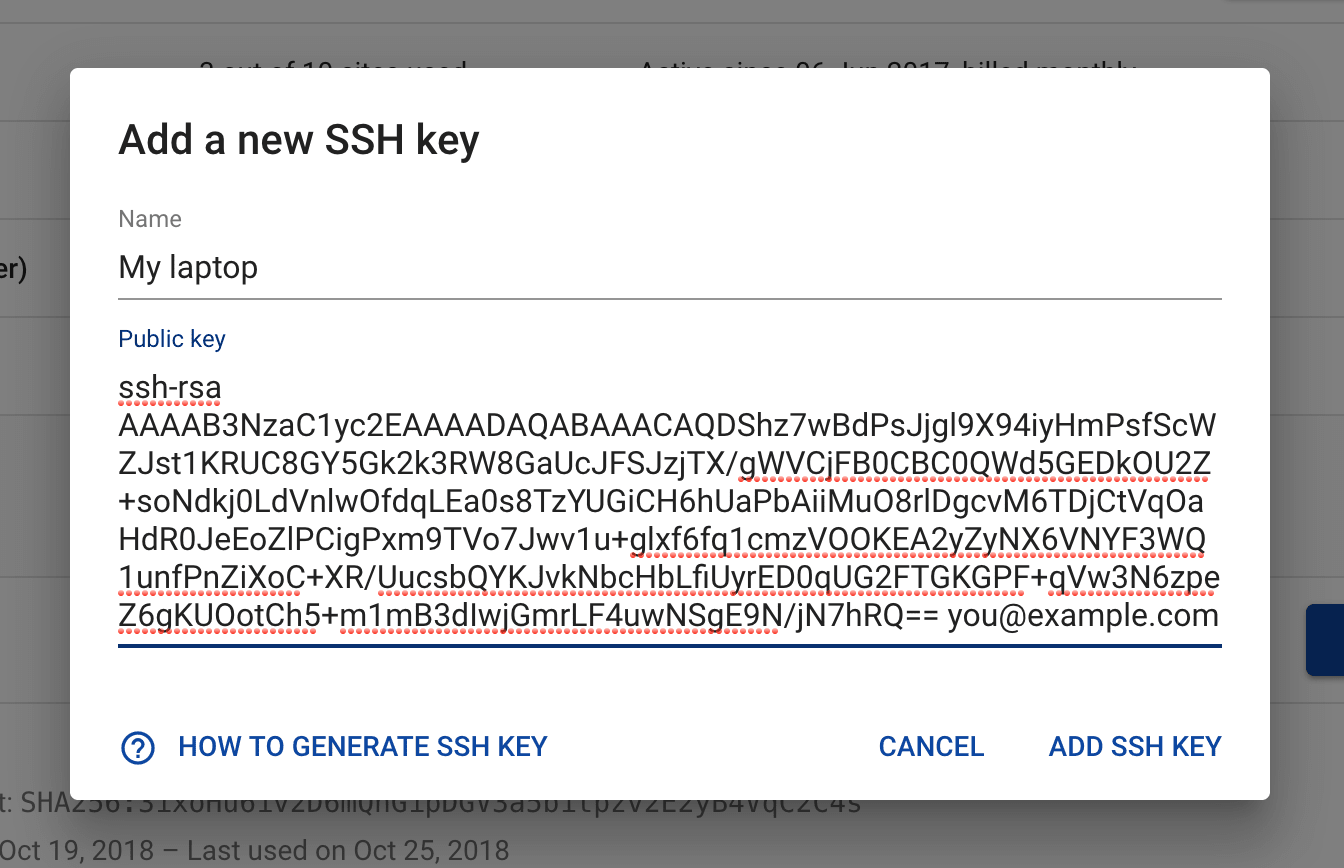
You can have as many keys as you like and you can remove them at any time if they become invalid or compromised:
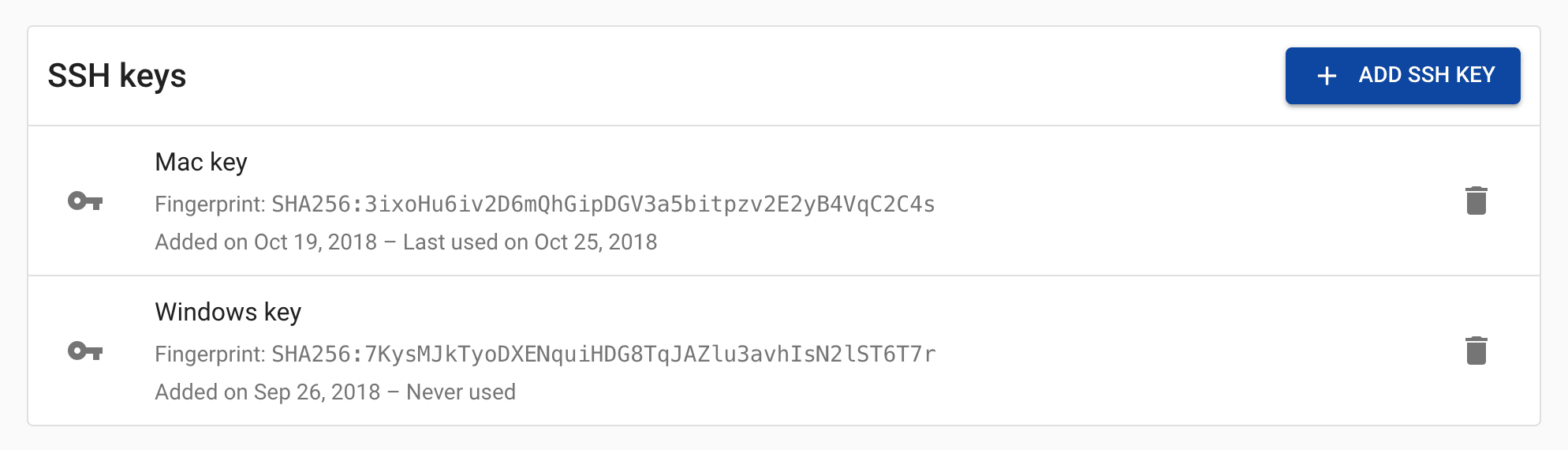
Password
It's also possible to authenticate with a password, the SSH client will prompt for it if it cannot authenticate with a key.
You can find the password in the SSH / SFTP section of the site dashboard:
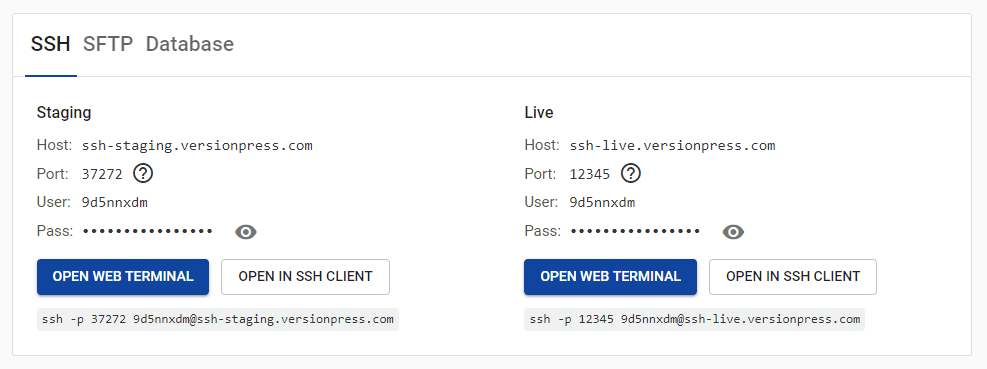
Connecting to SFTP
rsync is a better way to upload and download files.
Connecting to SFTP is similar to SSH:
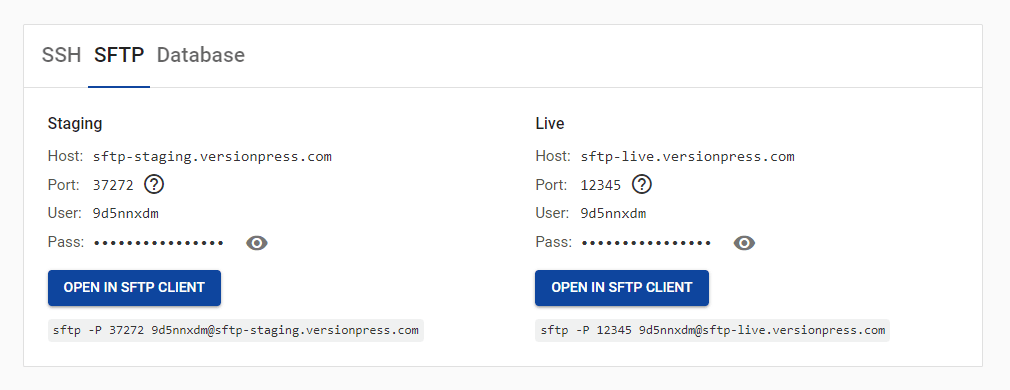
Again, pay special attention to the port as it is unique for each site and environment.
See Uploading files via SFTP for more info.
SSH tunnel to access database
Please see the Database section to learn more.
