Your live and staging sites get a nice web interface for browsing logs.
Overview
Access logs from the Admin section of a site:
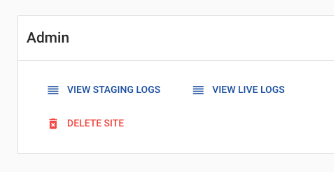
By default, all logs are shown:
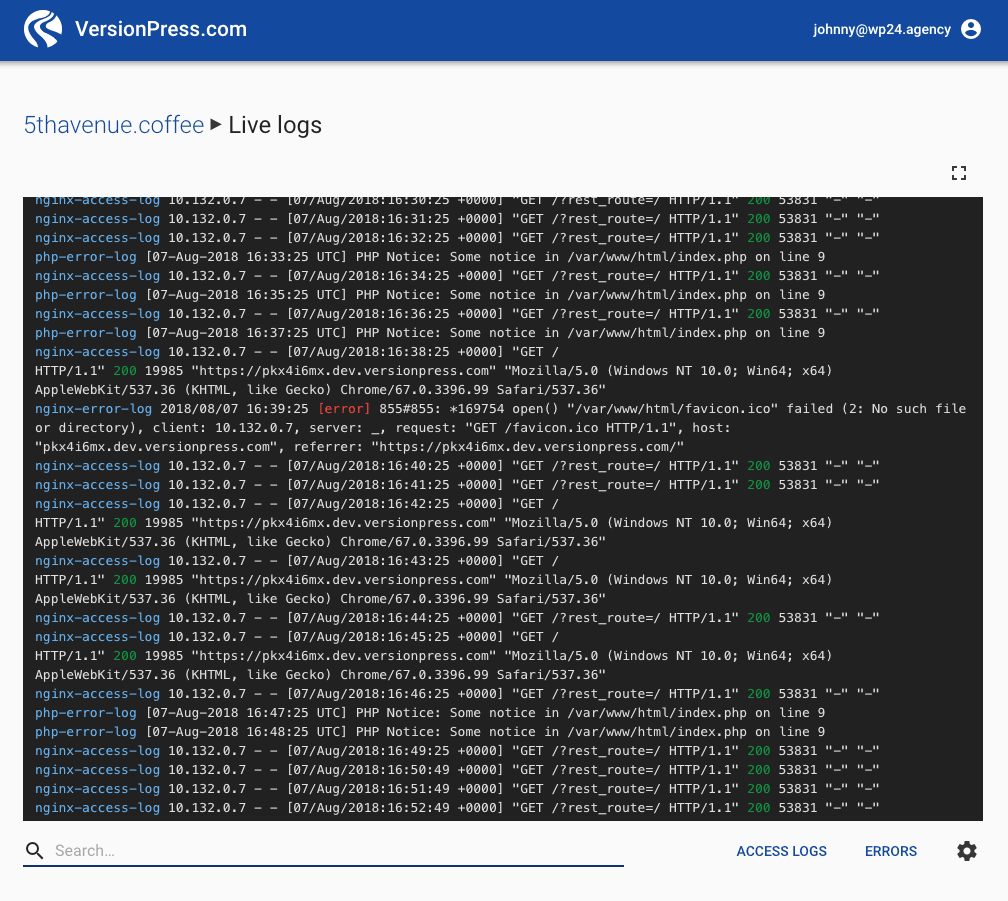
You can filter & search and customize the view from the bottom panel:
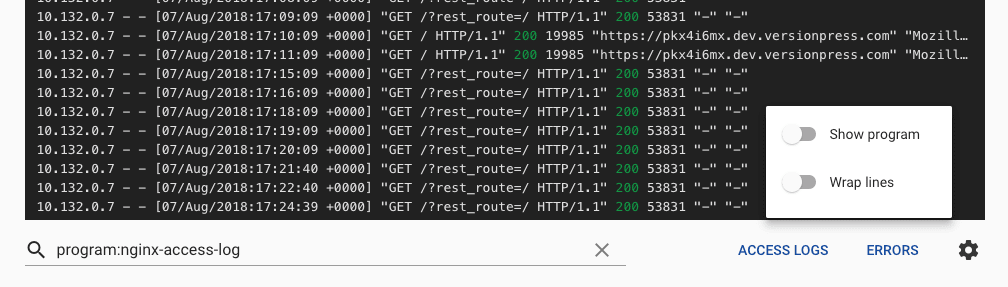
You can also go full screen via a button in the top right corner.
Which logs are available
| Name | Description |
|---|---|
| nginx-access-log | Requests as logged by the nginx web server. |
| nginx-error-log | Nginx errors, for example, missing static files. |
| php-fpm-error-log | php-fpm errors, for example, not enough workers. |
| php-error-log | PHP errors, warnings and possibly notices. |
All logs are searchable for three days and archived for one year.
PHP logs
VersionPress.com is configured to log almost everything, however, WordPress comes with its own rules and logs only errors and warnings by default.
If you also want to log notices, the simplest way is to add this to your wp-config.php:
define('WP_DEBUG', true);
define('WP_DEBUG_DISPLAY', false);
We recommend you use WP_DEBUG in staging only.
Setting WP_DEBUG_LOG to true makes WordPress write the logs to wp-content/debug.log. This location is not picked up by the VersionPress.com logging backend.
Learn more about debugging in WordPress.
Searching logs
Use Papertrail's powerful syntax to search the logs, for example:
program:php-error-log warning -"Illegal string offset"
will search for PHP warnings but excludes those about illegal string offset.
Downloading logs
Please contact us to obtain raw logs.
